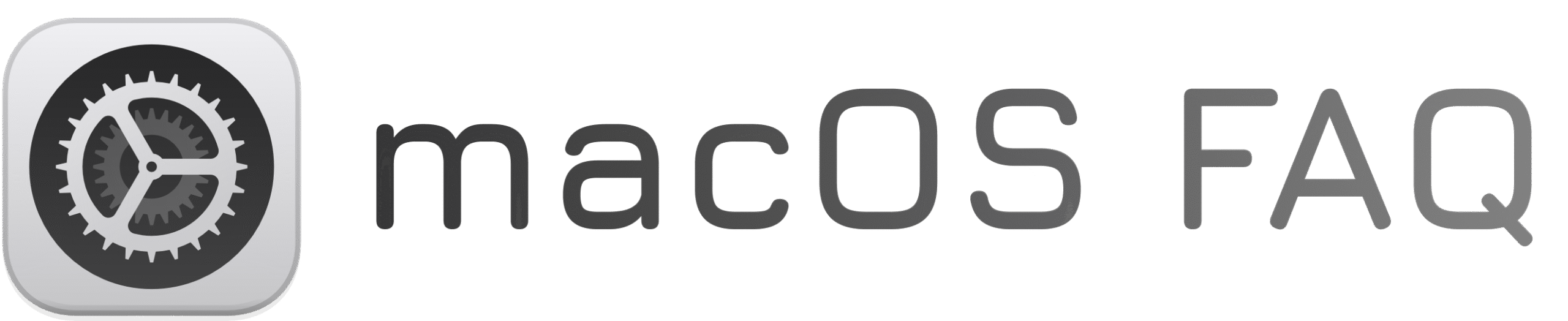Is your Mac showing “Your disk is almost full”?
Low storage is a common issue — especially on Macs with smaller SSDs — and much of it is taken up by hidden caches, logs, and unused system files.
You don’t need a third-party cleaner. You can free up gigabytes in seconds using a built-in Terminal command.
How to Clear System Storage on macOS
1. Open Terminal
- Press Command (⌘) + Space
- Type Terminal and press Return
2. Paste and run this command
What This Command Does
- Clears out temporary system files, logs, and app caches
- Removes leftover installer packages and update debris
- Frees up valuable space — without touching your personal files
✅ More Space, Instantly
Your Mac should now have more free space and feel less sluggish.
Repeat this fix occasionally — especially after software installs, updates, or large file transfers.