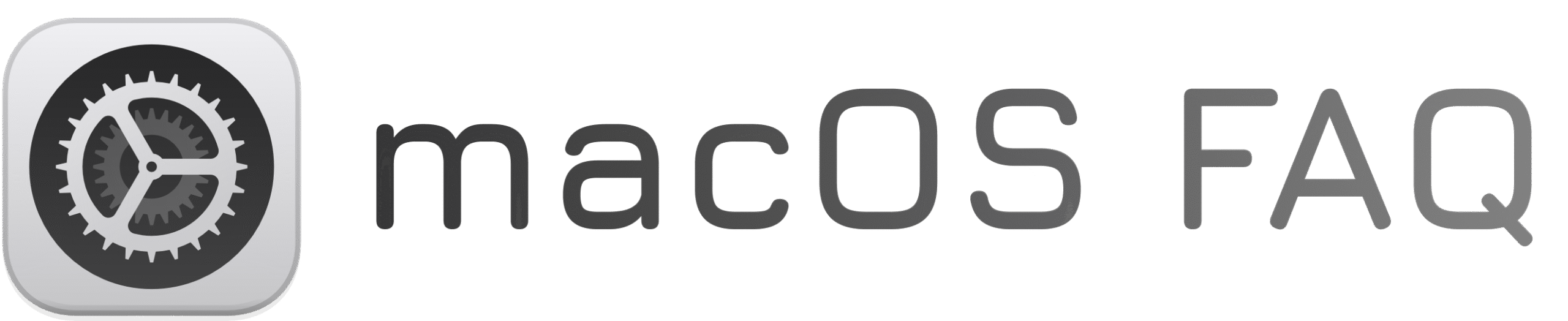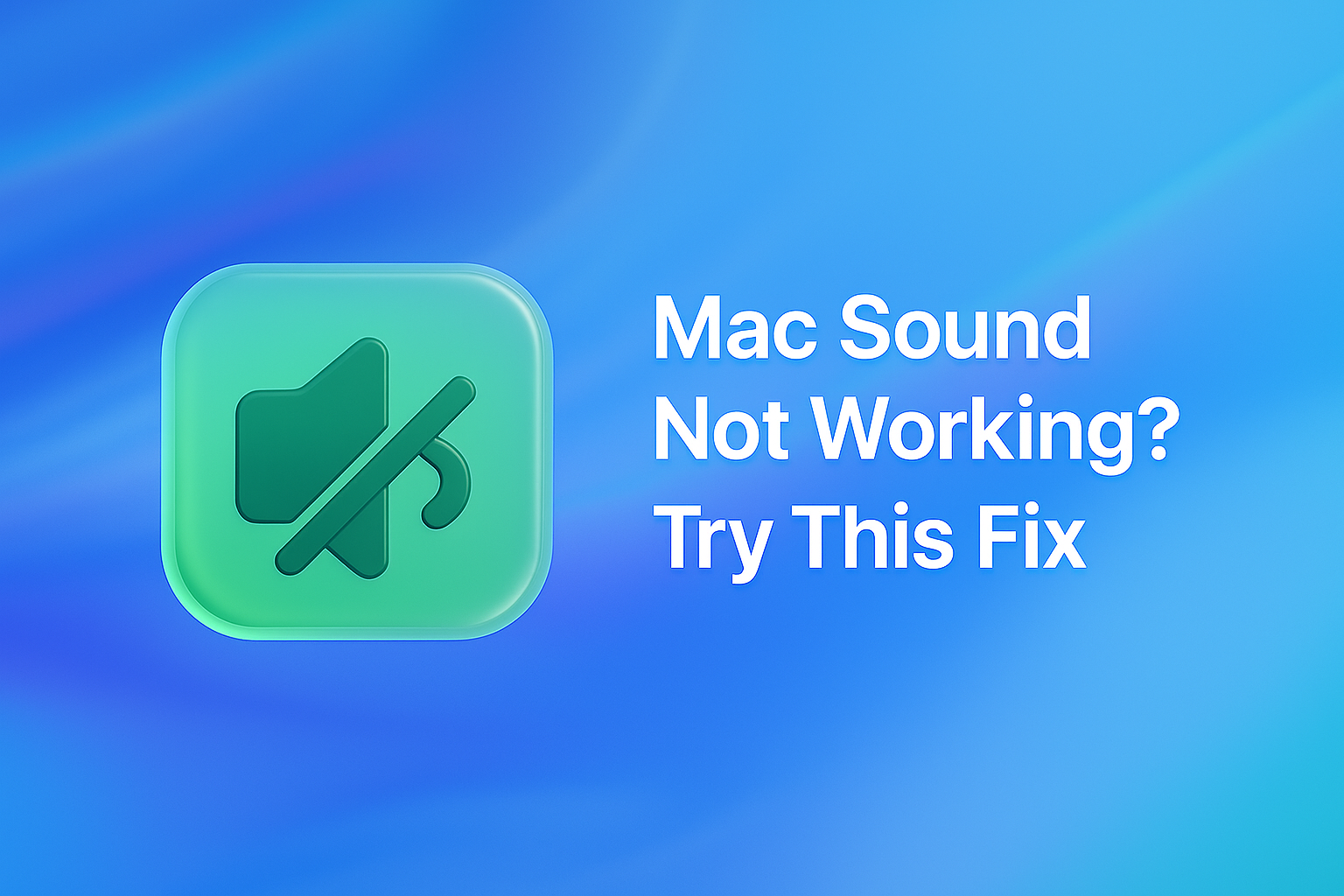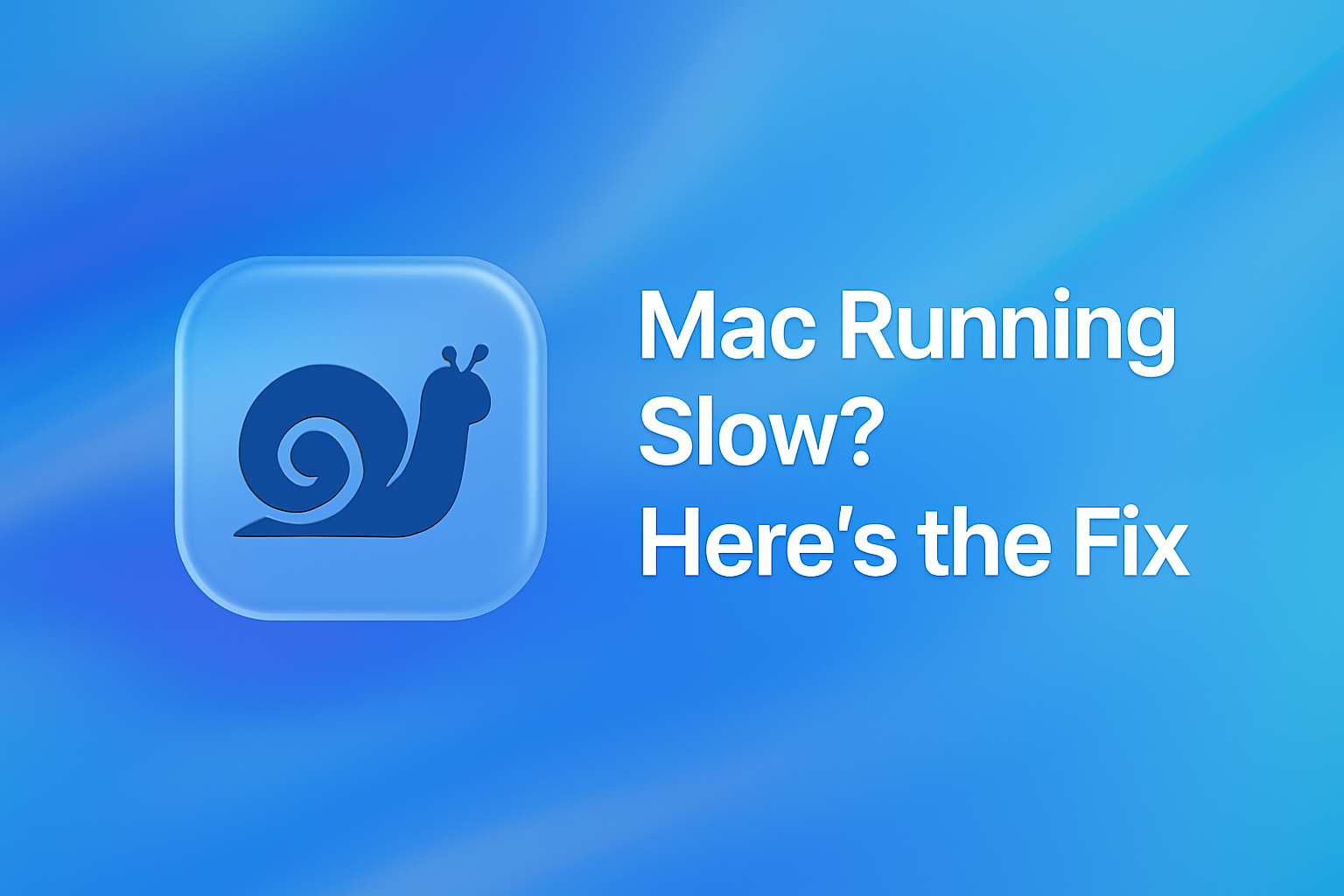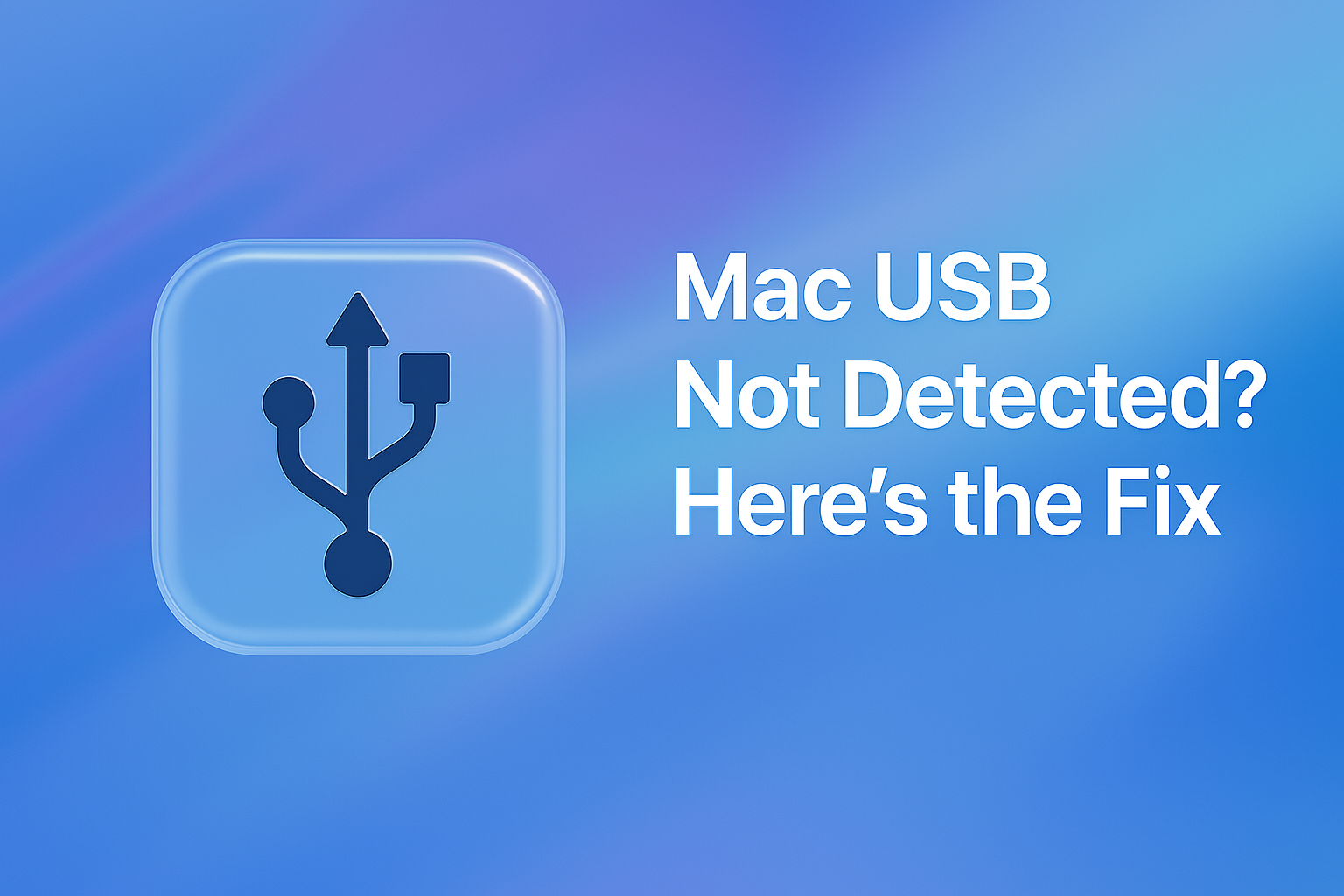Is your Mac completely silent — no sound from speakers or headphones?
It’s a common macOS issue, even on newer devices. System updates, sleep mode, or audio glitches can cause your sound system to stop responding.
The good news: there’s a quick way to reset your Mac’s sound system using a simple Terminal command. No need to reinstall or restart.
How to Restore Sound on Your Mac
1. Open Terminal
- Press Command (⌘) + Space
- Type Terminal and press Return
2. Paste and run this command
What This Command Does
- Restarts your Mac’s core audio service
- Fixes issues with no sound through speakers or headphones
- No restart required — works instantly
✅ Sound Restored!
You should now hear audio again in all apps.
If the issue returns after updates, waking from sleep, or plugging in headphones — just run this fix again.