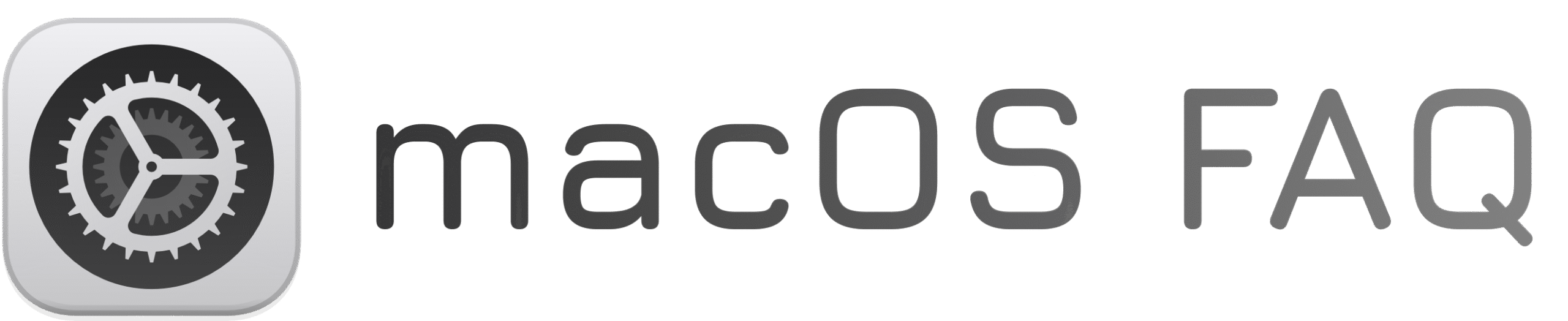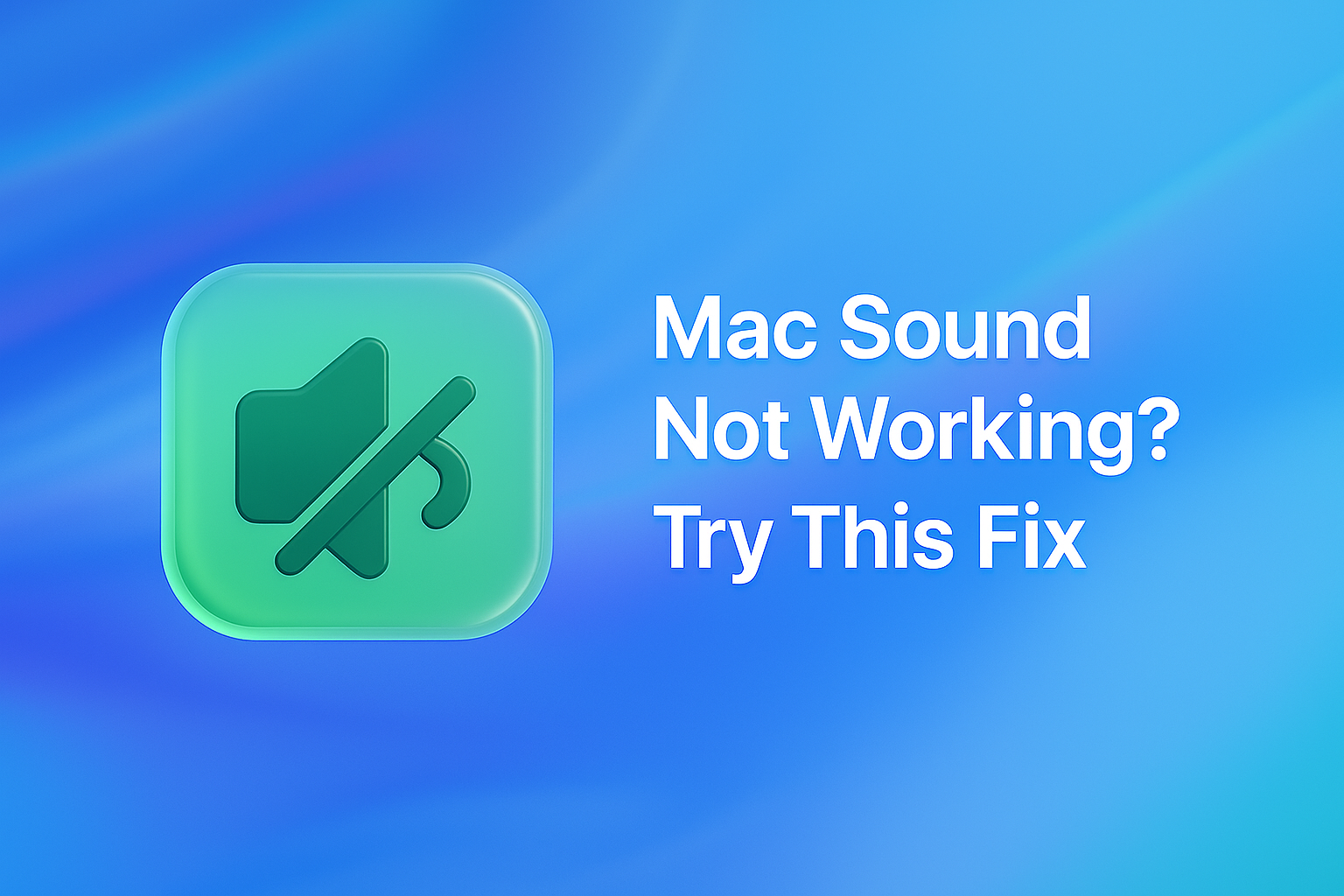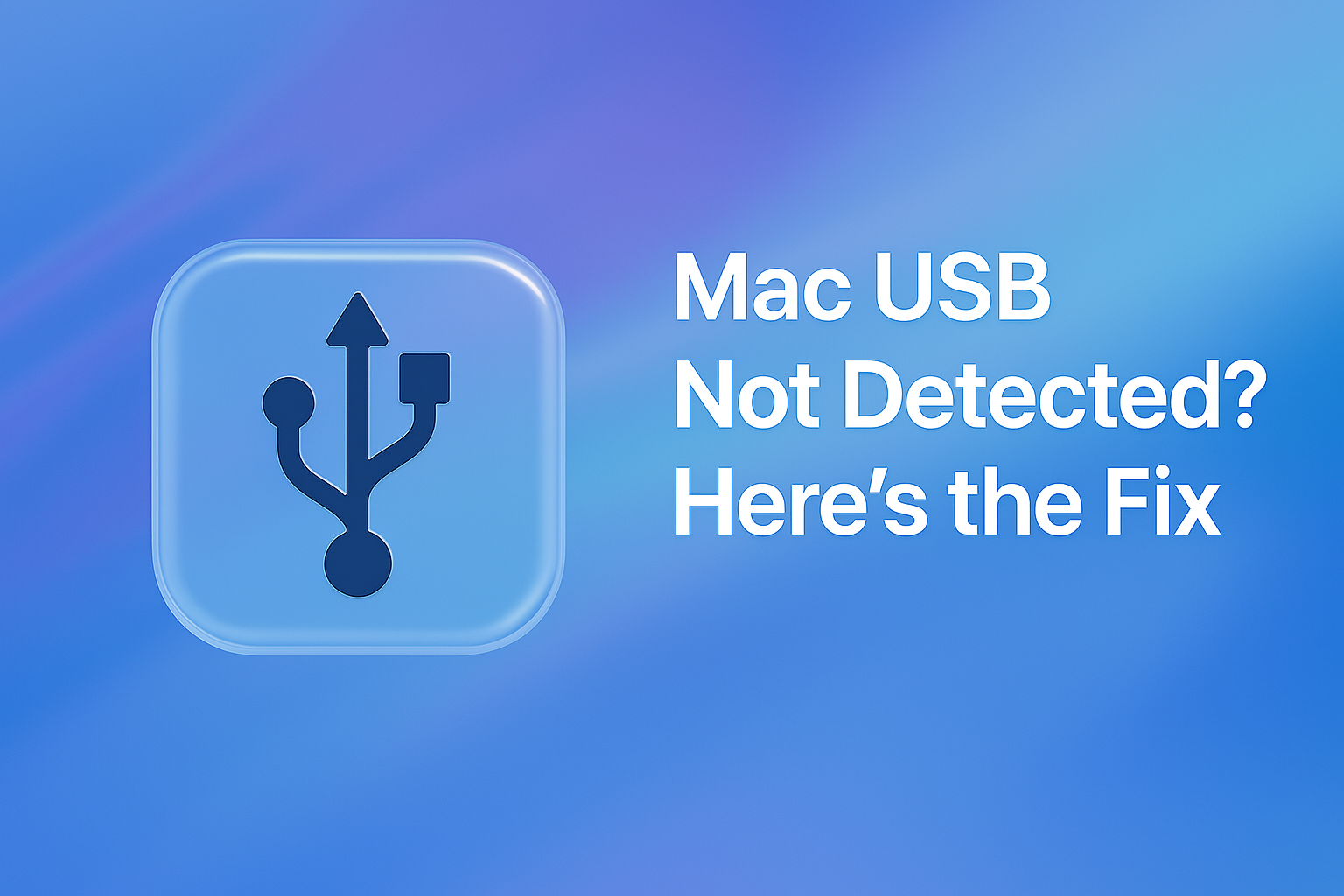Trying to open Zoom or FaceTime — but your camera won’t turn on or isn’t detected?
It’s a common glitch in macOS, especially after updates or waking from sleep. Luckily, there’s no need to reboot or reinstall anything. A single Terminal command can refresh the camera system and bring it back instantly.
How to Restart Your Mac’s Camera System
1. Open Terminal
- Press Command (⌘) + Space
- Type Terminal and press Return
2. Paste and run this command
What This Command Does
- Restarts your Mac’s internal camera service
- Fixes cases where apps like Zoom, Teams, or FaceTime can’t detect your camera
- No system restart required
✅ Camera Back Online!
Your Mac’s camera should now work again in any app.
If the issue comes back after sleeping, app switching, or system updates — just run this fix again.