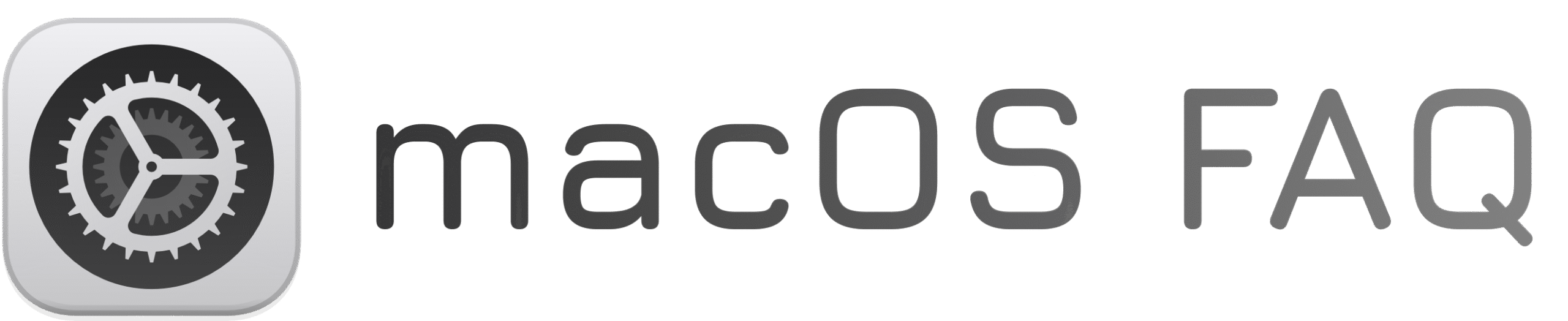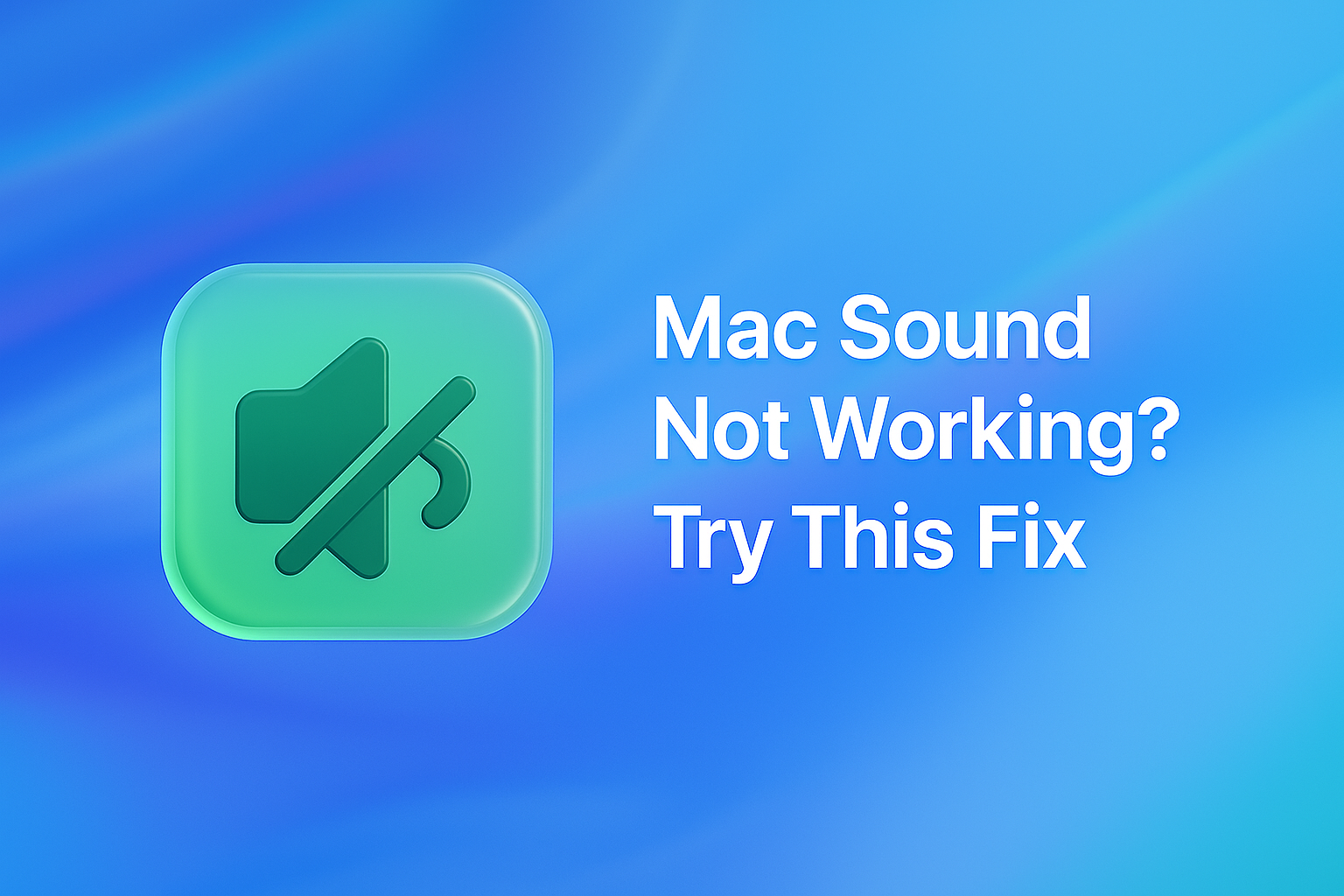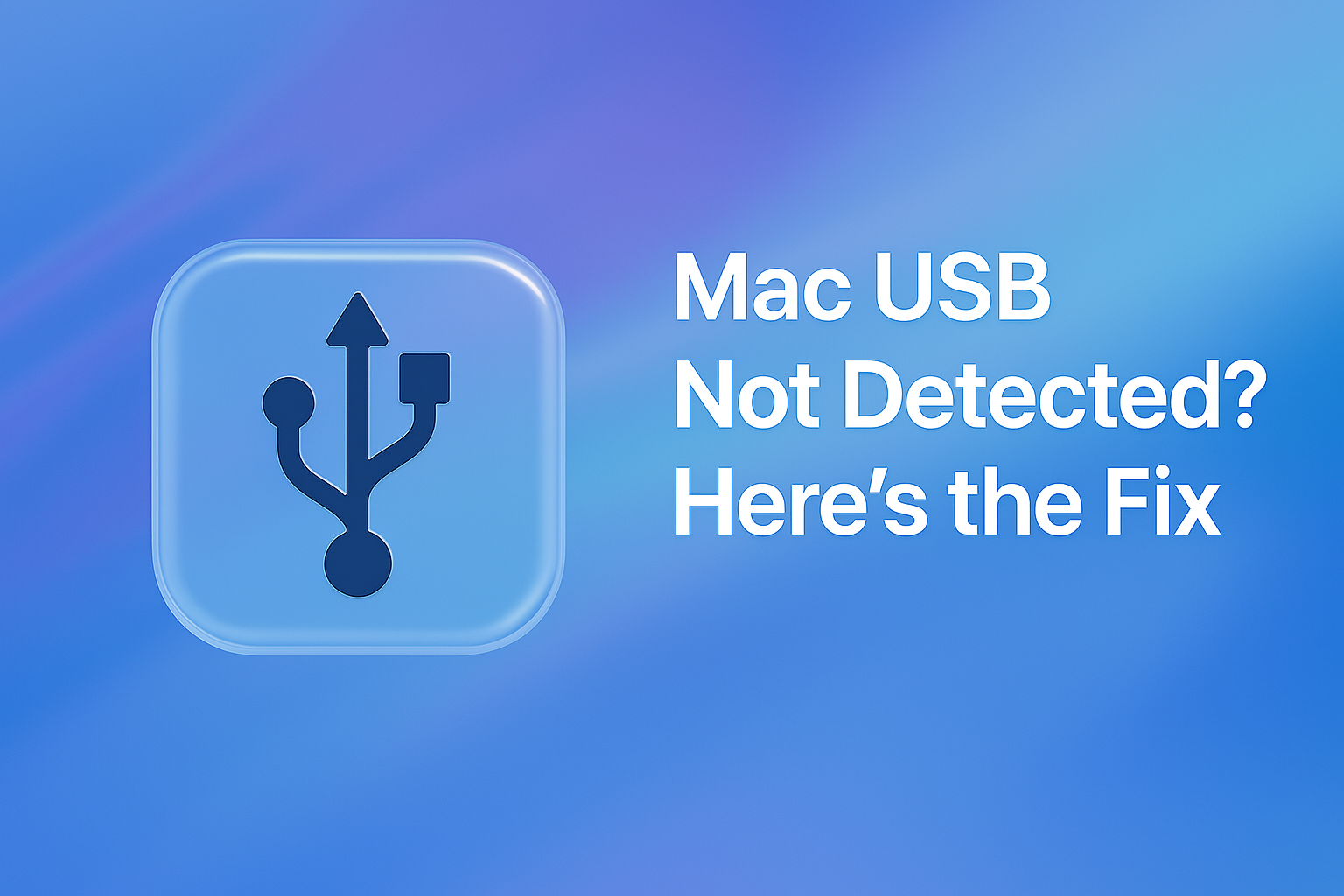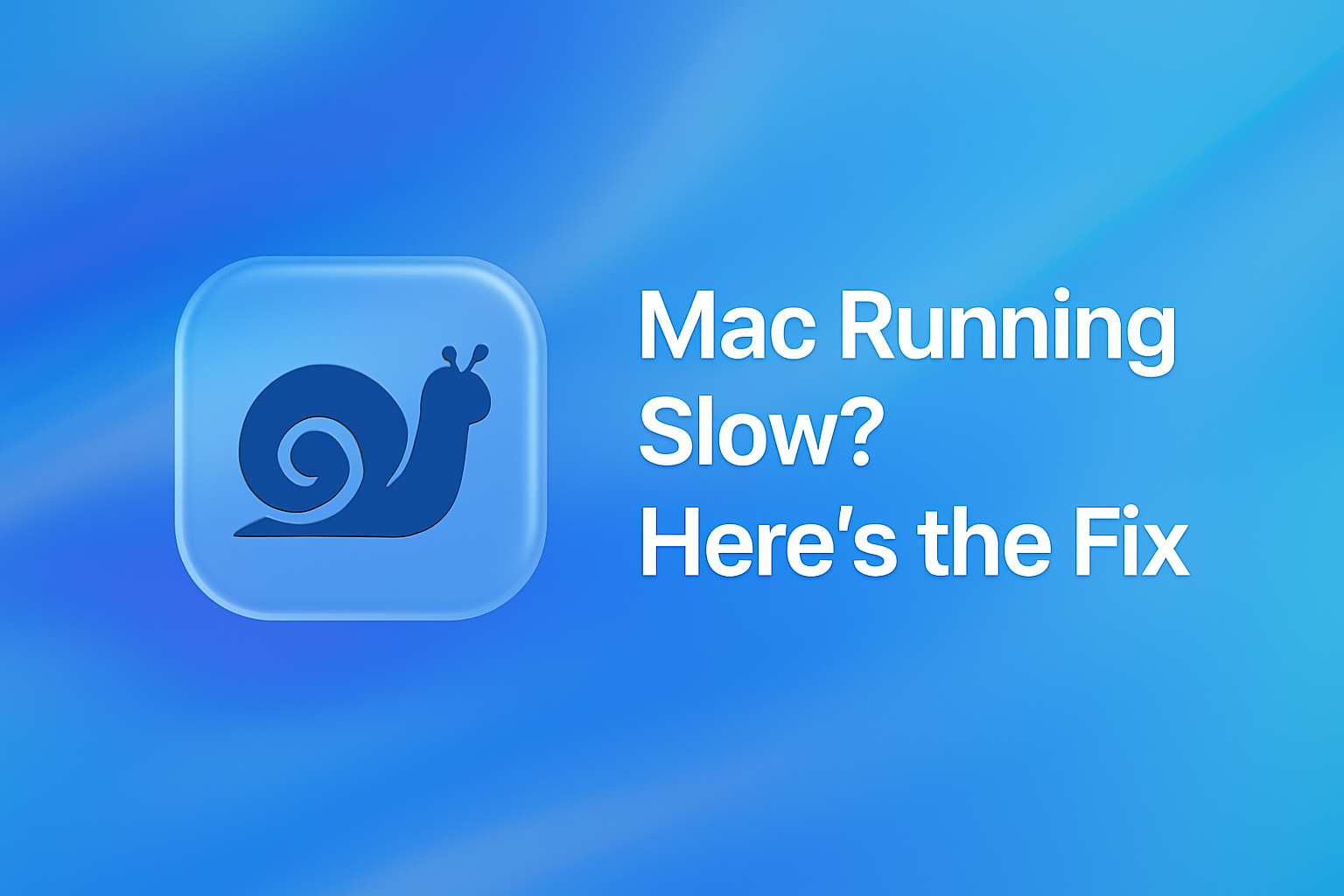Is your Mac having trouble loading websites or showing outdated versions?
macOS stores DNS records to speed up browsing. But when those records become outdated or corrupted, it can break connectivity or cause errors.
Flushing the DNS cache forces your Mac to reload fresh address data — and the fix takes just a few seconds in Terminal.
How to Flush the DNS Cache on macOS
1. Open Terminal
- Press Command (⌘) + Space
- Type Terminal and press Return
2. Paste and run this command
What This Command Does
- Clears your Mac’s local DNS cache
- Resolves page loading errors and IP conflicts
- Helps websites load the latest content correctly
✅ DNS Cache Flushed!
Your Mac should now connect more reliably.
Still having issues? Try restarting your browser or router — or repeat the command as needed.